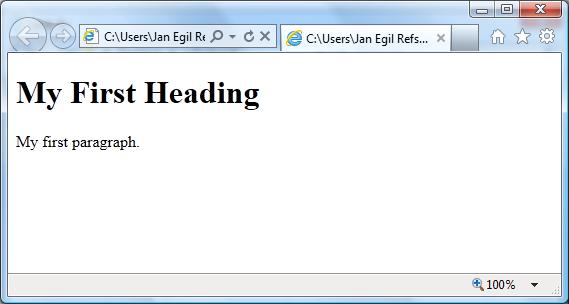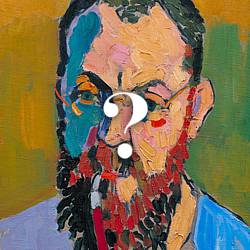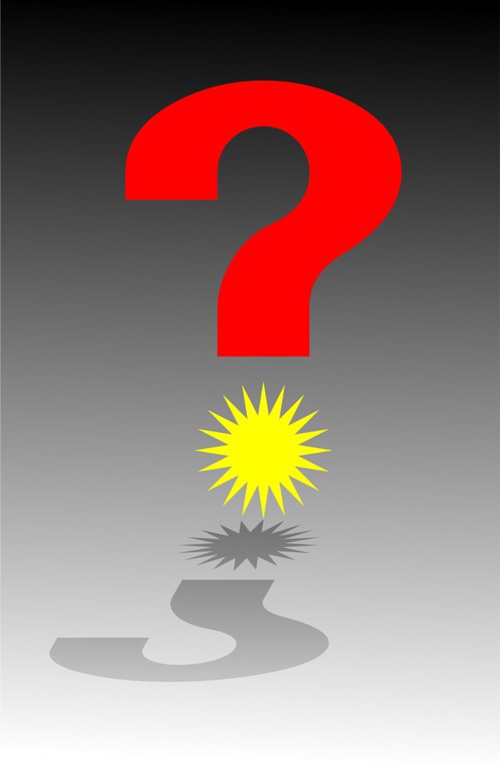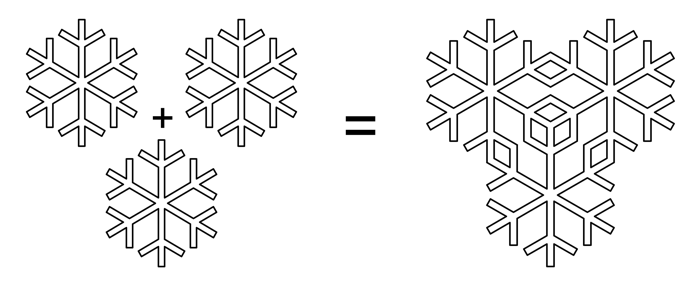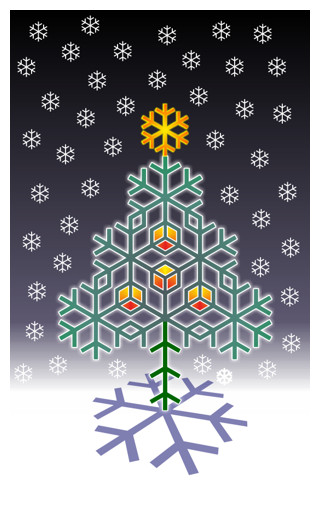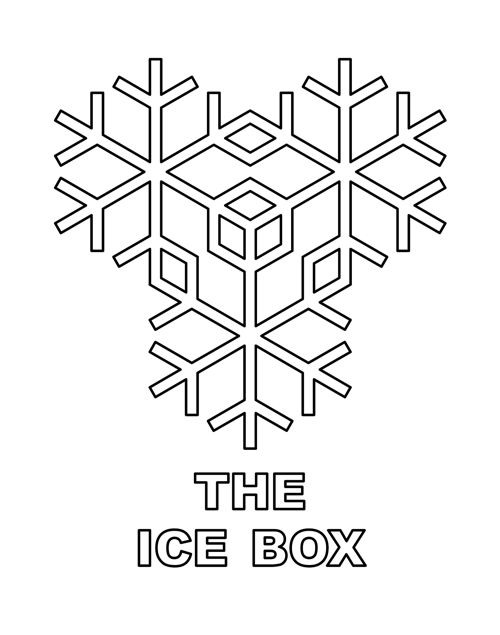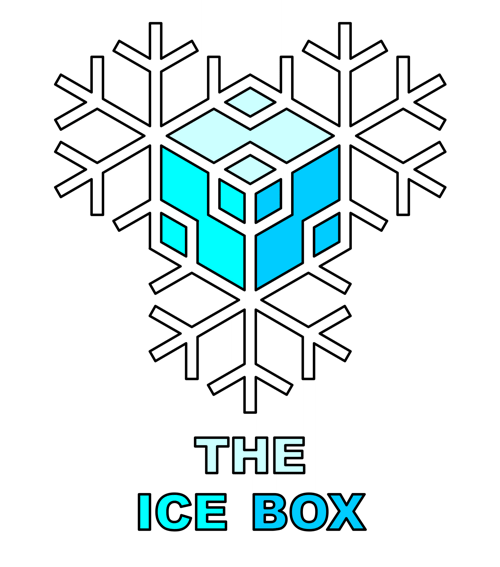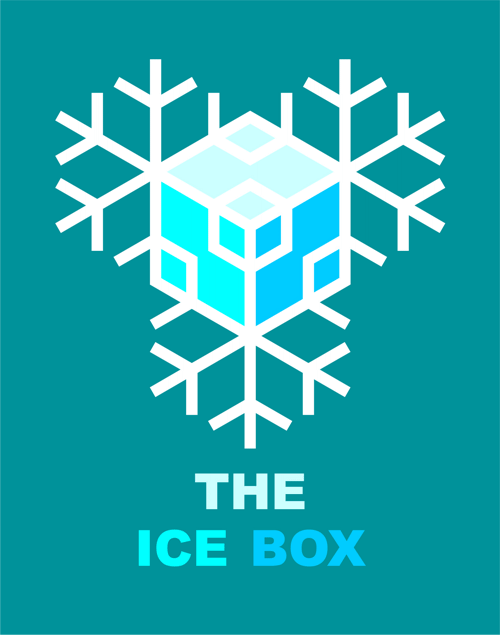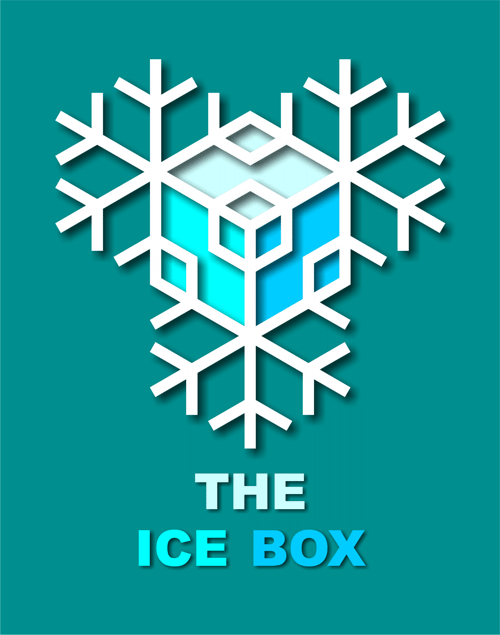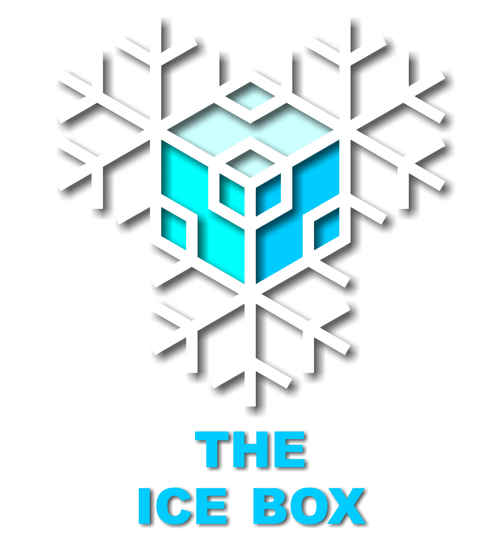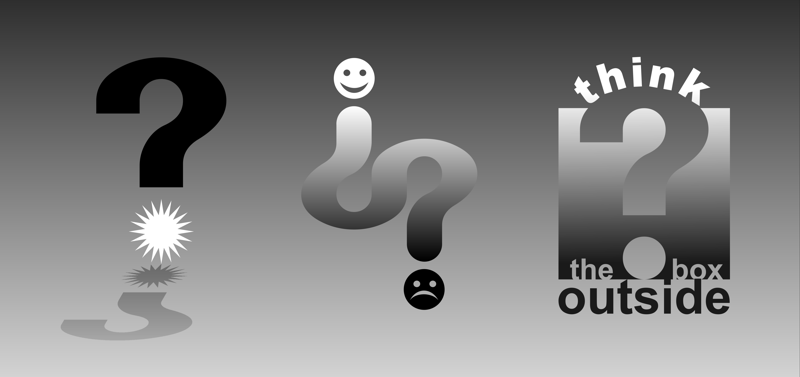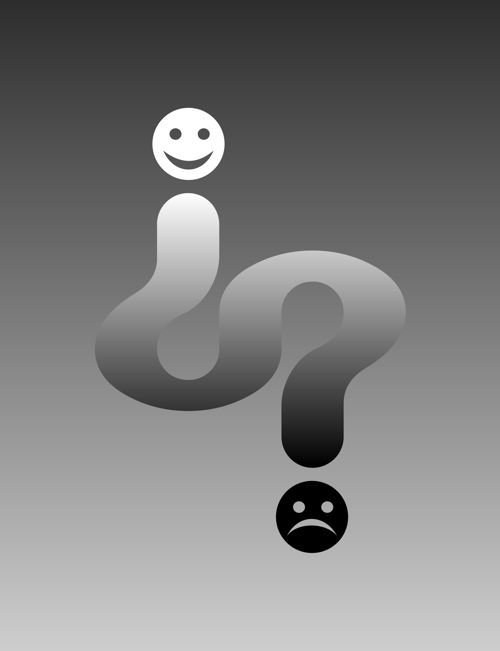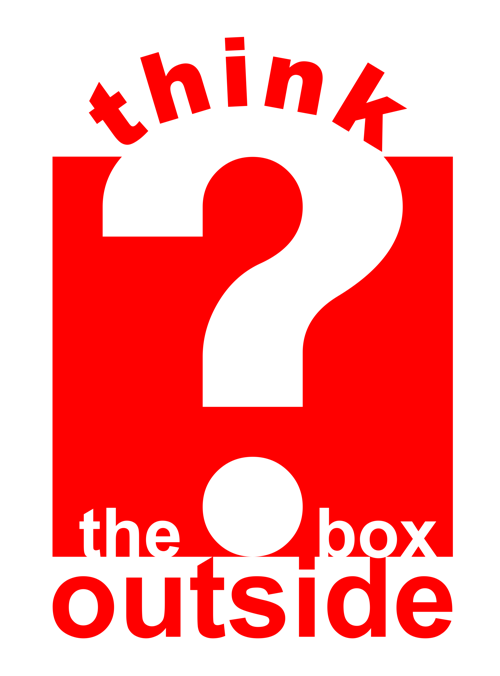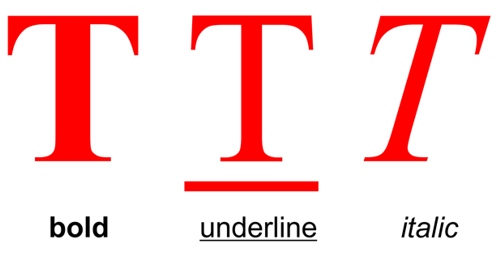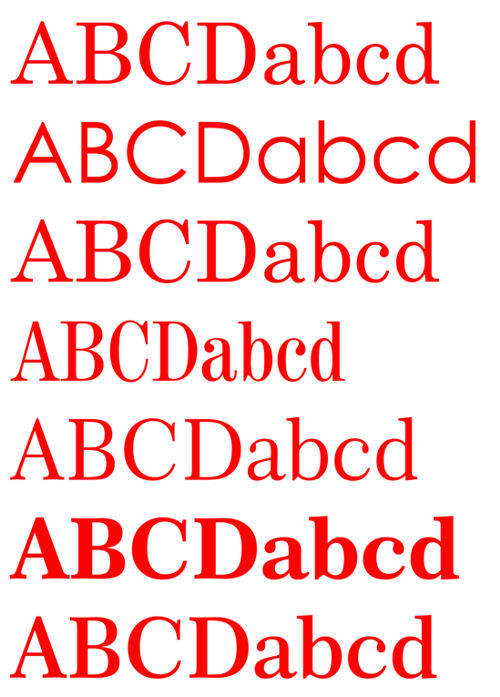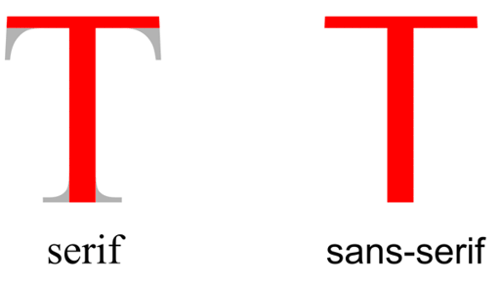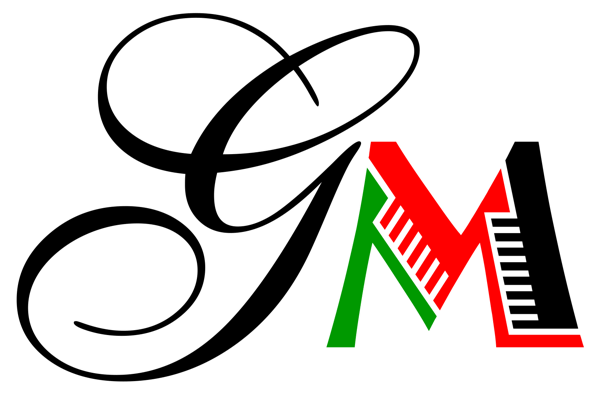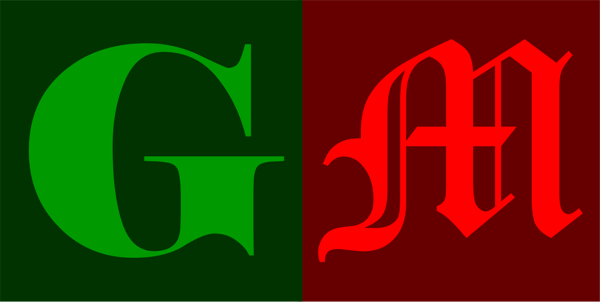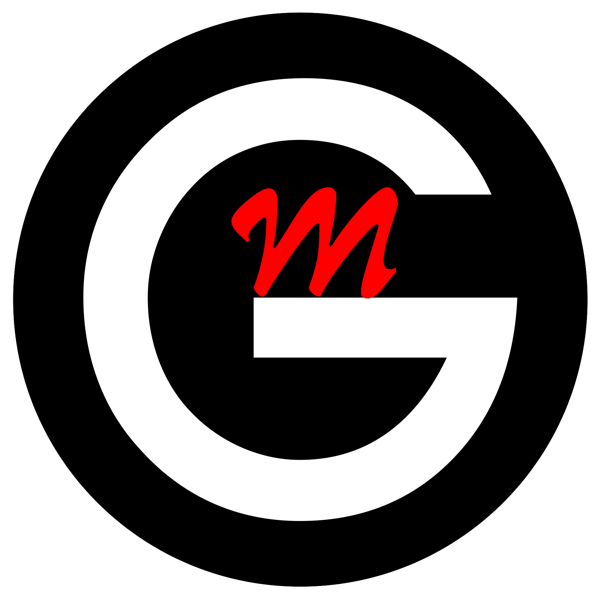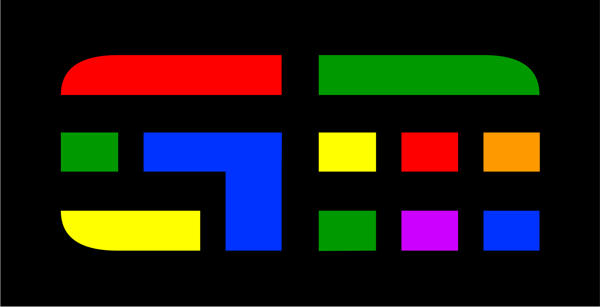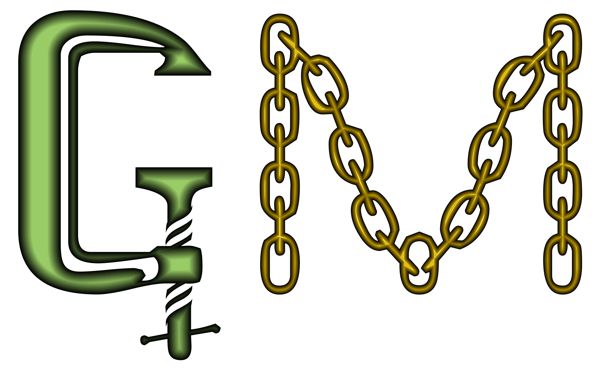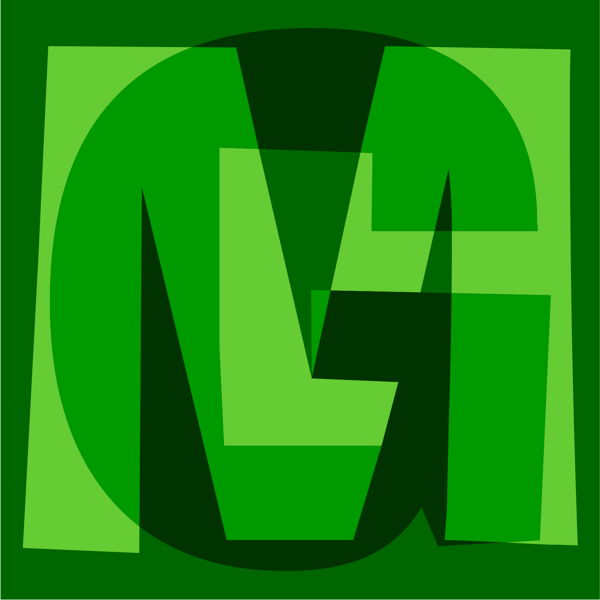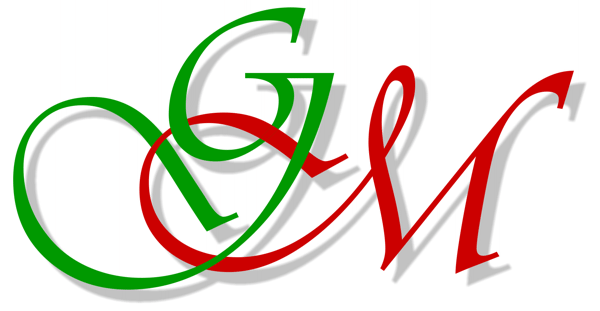Logotype Lesson Plan
A logotype is simply a logo, symbol, trademark or brand identity that is mainly composed from
typography.
The aim of this lesson is to create a logotype whose style reflects some aspect of a museum or its collection. For our examples below, we chose
Glasgow Museums as our subject and the letters 'GM' for the logotype.
- Start this lesson by studying our examples below which explore a range of possible solutions. These designs were inspired by the various exhibitions and collections of art, antiques, architecture, design, music, science, engineering and history that we discovered in our research of Glasgow Museums. However, you can easily adapt this lesson to include any collection from a museum in your own locality.
- Decide on the letters you need for your logotype and print them using fonts from your computer that you feel are appropriate or whose style you particularly like.
- Next, by drawing or tracing, explore the various ways that you can compose or adapt your letters to create an interesting logotype. Try out techniques such as overlapping fonts; combining different fonts; adding perspective; changing scale and color; or adding a background or shadow.
- You can get more ideas for developing your logotype by exploring our Graphic Design Lesson on creative techniques.
- Finally, through your drawings you will gradually begin to understand the design possibilities of the letters and fonts you have chosen. When you reach that point of understanding, you should create several solutions and then select the one you consider the best to be presented as your finished design.
The Elements of Typography
In this lesson it is necessary to understand the elements of good typography and use that knowledge to create your logotype. To help you with this task you should explore the following links:
Logotype Example 1
FONT: Anastasia
This logo is designed using the condensed font, 'Anastasia'. The height of this font suggests the architectural pillars at the entrance to many museums. The shadows represent the end of a pleasant afternoon spent there.
Logotype Example 2
FONT: Arial Black
This logo is a transparent 3D projection which could be used to advertise an arts exhibition about the cinema or a science exhibition about the physics of light.
Logotype Example 3
FONT: English Vivace, Jazz
This logo uses two contrasting fonts to reflect the wide stylistic and cultural diversity to be found in the museum's collection. The classical English Vivace is complemented by the ethnic Jazz font suggesting a choice of exhibits to satisfy all tastes.
Logotype Example 4
FONT: Elephant, Old English
This logo combines a modern and medieval font to represent the range of historical exhibits that you could expect to find in the museum.
Logotype Example 5
FONT: Avant Garde, Brush Flair
This logo combines a formal geometric font (G) with a spontaneous calligraphic font (M). The combination is used to suggest the idea of fun within a structured environment - the format for most museums.
Logotype Example 6
FONT: Aldo's Nova
This logo uses a modern font that has been coloured like a stained glass window - a craft that is associated with the past. This combination of the new and the old links the present to the past which, in effect, is the function of most museums.
Logotype Example 7
FONT: Toolshopcaps
This logo uses a novelty font that substitutes objects for letters. The tools that represent the 'G' and 'M' could be used to advertise an exhibition about the industrial past.
Logotype Example 8
FONT: AdLib
This logo overlaps the bold 'G' and 'M' of the Ad Lib font to create a dynamic interaction of shapes and tones that are evocative of abstract art.
Logotype Example 9
FONT: Vivaldi
This logo uses a flamboyant font that is named after the composer, Antonio Vivaldi. Its flowing calligraphic curves recall the form of a treble clef on a musical manuscript and consequently suggest its ideal role - to advertise a musical recital at the museum.
Graphic Design Lessons - Designing a Logotype